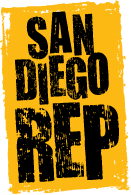How to Watch Hershey Felder: Beethoven, Streamed Live!
PLEASE READ AND FOLLOW THE STEPS BELOW TO ENJOY LIVE FROM FLORENCE - HERSHEY FELDER BEETHOVEN
AS A TICKET-HOLDER YOU WILL HAVE TWO VIEWING OPPORTUNITIES.
You can watch the LIVE STREAM PERFORMANCE: A one-time only event happening on July 12, 2020 at 5pm PDT | 7pm CDT | 8pm EDT.
and/or
You can watch a RECORDING of the Live Stream Performance: The recording will be available on demand for 72 hours. (NOTE: The video will be uploaded and ready to watch 1 hour after the Live Stream ends on the evening of July 12).
GETTING SET UP
We recommend…
Giving yourself at least 15 minutes of set up time before the performance begins.
Disabling your notifications, including but not limited to text messages, phone calls, email notifications, alarms, system updates, and anything that may cause an interruption during the live stream. You can usually do this under settings.
FOLLOW THESE STEPS TO WATCH THE LIVE STREAM OR THE RECORDING ON YOUR COMPUTER, TABLET, OR SMARTPHONE.
Click on the LINK you received/will receive in your confirmation email.
The link will take you to the “Performance Space” where you will need to enter the ACCESS CODE you received/will receive in your confirmation email and follow a few additional prompts.
If you have joined prior to the Live Stream Performance start time you will see a “Coming Soon” message. You are in the right place. The performance will automatically begin a few minutes after the start time.
If you have joined after the Live Stream Performance has started you will either see the live stream immediately or you may need to press ‘play’. If that does not start the video please try refreshing your browser.
FOLLOW THESE STEPS TO ATTEMPT WATCHING THE LIVE STREAM PERFORMANCE OR RECORDING ON YOUR SMART TV BY SCREEN MIRRORING.
If you are interested in watching the live stream on your smart TV, you may be able to do so depending on the model and age of smart TV by following the guides below once you have completed Steps 1 & 2 on your computer, tablet, or smartphone. The information provided below are guides specific to your unique ‘at home’ setup to help you ‘Screen-Mirror’ from your computer, tablet, or smartphone to your smart TV. Simply put, what you see on your computer, tablet, or smartphone will be what you see on your smart TV. Please determine your best option.
For mirroring to an Apple TV or AirPlay compatible smart TV from an Apple (IOS) compatible device such as an iPhone, iPad or Mac computer please follow the instructions provided: https://support.apple.com/en-us/HT204289
For mirroring to a Roku TV from an Android or Windows compatible device (IOS devices are not compatible with Roku) please follow the instructions provided: https://support.roku.com/article/208754928-how-do-i-use-screen-mirroring-with-my-android-or-windows-device-
For mirroring to an Amazon Fire TV from an Android compatible device (IOS devices are not compatible with Amazon Fire TV) please follow the instructions provided: https://www.amazon.com/gp/help/customer/display.html?nodeId=GA7K5AML6222YDEW
For Google Casting to a TV from a Chromecast enabled browser or device please follow the instructions provided: https://support.google.com/chromecast/answer/3228332?hl=en&ref_topic=4602553
Frequently Asked Questions
Can I watch a recording of the live stream after the original broadcast is over?
Yes, a recording of the live stream will be available for 72 hours beginning one hour after the live stream has finished, accessible with the same link you used to view the live stream. Note that the recorded video is not downloadable and the video will not be available after 72 hours.
The quality of the video does not look great, is there anything I can do to improve the quality?
Please click the “bolt/screw” icon inside the video player and select the highest quality available (this option may vary based on the browser you are using). The live stream is broadcast at a standard high-quality video and is dependent on each individual’s internet bandwidth and speed.
The video is playing but I cannot hear any sound.
Please click the “audio” icon inside the video player and make sure it is not set to mute and/or select your preferred level of volume. Please ensure that the video does not say “mute” anywhere on the screen. Also confirm that the device from which you are viewing the video is not on mute and that the volume is not turned down.
I am on on the website in the performance space after the start time, but the video is not playing.
Please make sure you have clicked play or the “play” button on the video player. Try refreshing your web browser.
What if I experience technical difficulties or am unable to view the LIVE STREAM?
We are not responsible for technical difficulties on your home devices and WILL NOT have staff available to help you. However, if you do have technical difficulties, please remember that your purchase includes the live stream AND an additional 72-hours of “on demand” viewing access to a video recording of the live stream (available one-hour after the live broadcast ends).